Reference
For more information on the use of PDAs for paperless picking, see Mobile Applications> "Paperless Picking".
Use this option to create paperless picking slips for the pre-allocated items you have selected on the Allocation From Purchasing / Transfers screen. When you select this option, Micronet saves the picking slips to the paperless queue where they wait to be assigned to a PDA through the Warehouse Scheduler - Picking Slips tab (for more information, see "Warehouse Scheduler - Picking Slips").
|
|
|
Reference For more information on the use of PDAs for paperless picking, see Mobile Applications> "Paperless Picking". |
To create paperless picking slips for pre-allocated items received:
Refer to "Sales - Allocation From Purchasing / Transfers".
Depending on the option you selected in the Freight field on the Allocation From Purchasing / Transfers screen, Micronet may display either the Enter Freight screen or the Enter Freight Number screen.
Micronet displays the Select Output Device screen.
|
|
|
Reference For more details on these options, refer to "Selecting the Output for Inquiries and Reports". |
Micronet prints or displays the Processed Receipt Allocations report showing all the pre-allocated items posted.
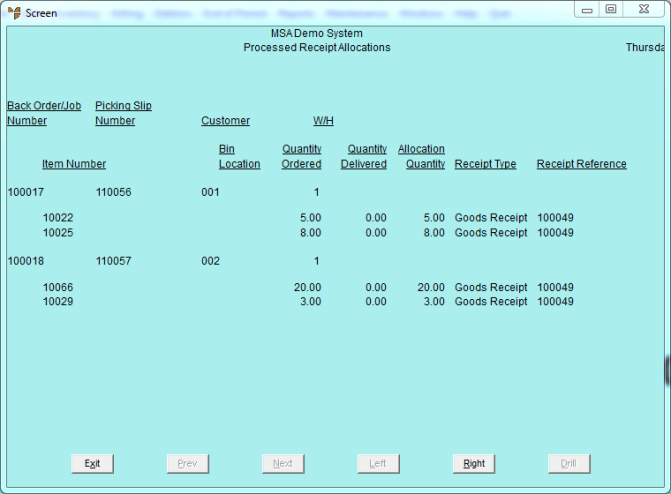
You can view the paperless picking slips in the Warehouse Scheduler - Picking Slips tab (for more information, see "Warehouse Scheduler - Picking Slips").